In this Guide, we’ll be discussing how to add transitions in InShot and create stunning videos with it. Video editing software such as InShot can help you create stunning videos and photos for your social media channels or for your website using a simple click of a button.
Here we’ll cover some of the basics of how to use InShot.
During the editing process, transitions are the effects that occur when two different media overlap. As a result, transition effects can only be applied where two media meet.
InShot, one of the best video editing apps for Android devices right now, has transition effects built into all of its video editing applications, both for computers and smartphones.
Follow our step-by-step guidelines to add a transition in the InShot via screenshot.
First, open the InShot app.
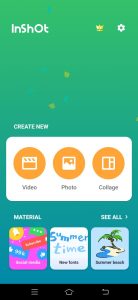
Then select the menu option and create a new project.
Choose the video and photo as per your desire and click on him then click on the green tick button to work on it.
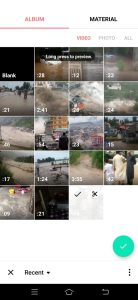
If you want to add more videos and photos then you click on the blank or video and photo option
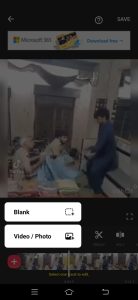
You can add effects and filter transitions as per your requirements. Choose the amazing transition in your video and photo.
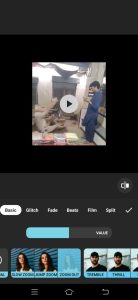
You can also add text transitions in your photo and video. You can also add the title of your video and add a different style of text. That is the beauty of InShot.
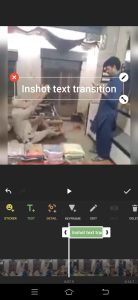
So here is the detail on how to add transition text, and effects in your video and photo.
I hope it will be beneficial for you. so if you do not understand the picture screenshot I am making the shot video for you must watch.
How to Add a Transition On InShot Video?
To add transitions in the InShot video editor, follow these steps:
- Launch the InShot app on your device.
- Select the video you want to edit and tap “New Project” to start a new output video.
- Tap on the “Video” and choose the desired pictures and videos for your project.
- Once your media is selected, tap on the “Transition” tab, which is represented by a small icon on the timeline.
- Choose the transition you want to use and set the desired time for the transition.
- Tap the “Tick” mark to apply the transition to your video.
Transitions play an essential role in videos, and the InShot app offers powerful features to add transitions to your videos, helping you create a cohesive and polished final product.
The process of adding transitions in InShot is simple and suitable for beginners, making it a popular choice for YouTubers and professional video editors.
Must Read: is inshot music copyright-free
How to add photo transition in InShot?
To add a photo transition in the InShot app, follow these steps:
- Launch the InShot app on your device (Android or iOS).
- Choose the desired pictures and videos that you want to include in your video. Tap on the “Video” and hit “New Project” to start making a new output video.
- Open the “Transition” tab. You can find it on the timeline by tapping the small icon on the right side of the interface.
- Choose the desired transition effect from the available options.
- Adjust the time duration of the transition effect as needed.
- Tap the “Tick” mark on the right side of the interface to confirm your selection.
These steps will help you add a photo transition to your video using the InShot app. You can find more detailed instructions and tutorials on YouTube, such as the beginner’s guide videos
How to Add Transition Effect in InShot?
To add transition effects in the InShot video editor, follow these steps:
- Launch the InShot app on your device.
- Choose the desired pictures and videos for your project and tap on “Video” > “New Project.”
- Select the targeted video and tap on the “Transition” tab.
- Choose the desired transition and set the timing.
- Tap the “Tick” mark to apply the transition.
Transitions play an essential role in video editing, and InShot offers a variety of transition effects to enhance your videos.
Additionally, there are several video tutorials available on platforms like YouTube that provide step-by-step guidance on using transitions in the InShot app.
These steps should help you add transition effects to your videos using the InShot app.
How to get InShot Transitions for Free?
InShot offers a variety of transitions that you can use to make your videos more dynamic and engaging. It’s free to download these transitions!
To access the transitions, simply open the “Transitions” tab in the InShot app.
From there, you’ll be able to browse through all of the available transitions and preview how they’ll look in your video. Once you’ve found a transition that you like, simply drag it into your video timeline.
Experiment with different transitions and see which ones work best for your particular video. It won’t take you long to make stunning videos with a little trial and error.
Also Read: How to remove inshot watermark
Does InShot have Transitions?
Yes, InShot has transitioned. In the main editing interface, they are located under the “Effects” tab. The transitions are available in a variety of styles, so you can choose the one that best fits your project.
Whether you’re looking for a simple way to transition between two clips or something more flashy to add some pizzazz to your video, InShot has you covered.
These are the steps for adding transitions in InShot that are the most common or basic. You simply need to create your how-to edit videos with these transition effects to make them look better and more attractive.
How do you add transitions on the InShot app?
To add a transition in the InShot app, follow these steps:
- Open the InShot app.
- Select a clip that you want to add a transition.
- Click on the button “Add Transition”. A window will appear with all available transitions and their options (see below). You can also add several transitions at once by selecting more than one clip and then clicking on this button again.
How do you add a transition effect to a video?
- To add a transition effect to your video, you need to first select the video in InShot. Then click on the gear icon at the top right and select “Edit” from there.
- Once inside of Edit mode, go ahead and select one of three different types of transitions: Dissolve, Cross Dissolve or wipe (white).
How do I add effects to the InShot video?
InShot lets you add effects to your videos. You can use filters, borders, and backgrounds to customize your video.
- Filters: Use the filters panel in InShot to add visual effects like blur and drop shadows to your scene.
- Borders: To create a border around objects in the scene, click on “Add Border” from the Effects menu at the top of your screen (or just drag one from an existing clip). You can adjust the length of this border by dragging its edge or double-clicking on it and choosing an option from its context menu—you’ll see these settings reflected in real-time when you play back any clips that were created after adding borders!
- Backgrounds: If there aren’t enough colors available within one particular frame of video footage being used as a background layer (for example if someone has taken photos with only black & white), then we recommend adding some additional ones instead.”
How do you fade in on InShot?
You can easily add a fade-in or fade-out effect to InShot.
- Add a fade-in effect: To start, you need to create an action that will be triggered when the user presses the Play or Pause button. Then add a trigger for this action (a button on your toolbar) and assign it as an On Click event on the same object where you want to add the transition. For example:
- var myButton = new Button(‘Play’);
How do you add transition effects?
- Add transition effects to a video
- Add transition effects to photos
- Add transition effects to a photo album
- Add transition effects to a video album
- Add transition effects to a video reel
How do you create a transition?
To create a transition, click on the transition icon and select one of your videos. Then, click on that video’s thumbnail again to add it to your project.
Which app is best for transition video editing?
InShot is an app that allows you to add transition effects to your videos. It has a wide range of transitions and effects, which can be used for various purposes. The best part about this app is that it’s free to download!
Does InShot have a blur feature?
No, InShot does not have a blur effect. However, you can use other apps to achieve the same effect:
- InShot has a feature called “Motion Blur” which makes your photos look like they’ve been shot in slow motion. To use it:
- Drag the slider to the left until there are no more transitions between frames (the transition will be turned off).
Is InShot good for editing?
InShot is a great app for editing. It’s easy to use, free, and available on both the App Store and Google Play.
The interface isn’t as robust as other apps like Final Cut Pro or Premiere Pro but still offers plenty of features to keep you busy while you’re working.
InShot contains all of the tools you need to create high-quality videos: titles and credit sequences; transitions (like fades); text animations; sound effects (e.g., applause); animated graphics; motion graphics templates; music tracks from SoundCloud—and more.
What are the 3 types of transitions?
There are 3 main types of transitions:
- Wipe—a white or black screen with a wipe across it. You can use this type to transition between two scenes or to bring one scene into another.
- Fade—a fade from one scene into the next, usually with no background music playing in between them. This is useful for showing off your character’s change, like when they leave their house for the first time and go to school for the first time as well as other important events such as graduations and weddings!
- Dissolve—a dissolve happens when one image dissolves into another image. It’s also known as cross-dissolve because it crosses over from one side of the screen set to another; hence we use this word instead of “crossfade.”
How do I add transition effects to my reel?
To add a transition effect, you must first import your clips. Add a transition effect by clicking the “Transitions” button on the right side of your toolbar.
Next, choose one of the four available options: cross-dissolve, wipe and fade (a single line), wipe and fade (multiple lines), or wipe and fade with audio.
You’ll notice that there are different types of wipes available depending on which type of transition effect you choose—the more expensive ones have more options than cheaper ones like cross-dissolve or wipe/fade effects.
Once you’ve decided on an option, click “Save Video.”
What is the difference between transition and animation?
If you’re new to InShot, here are some important terms and concepts that you should know:
- Transition is a change between two clips. For example, if I have an existing video then I would like to add an intro and outro as well as transition them together. For this transition effect to work properly we need to make sure that all of our clips are placed in the same place (i.e., timeline).
- Animation is when one clip moves from one place to another while still maintaining its position in time or space. This type of animation can be used for titles or credits but it’s not limited just there; we can also use animations for transitions too!
How do I add transition effects to my photos?
- Import your photos
- Choose a transition effect from the top of the screen (or tap it to add it to your photo)
- Tap any photo in the gallery (or tap again if you want to apply another transition effect)
- When you’re ready to save and share, tap Done
How do I import a transition preset?
The first step to adding a transition in InShot is to import it. To do this, you’ll need to select the transition preset you want to import and press the Import button.
When you press Import again, InShot will ask where on your computer (or cloud storage) you’d like to save these files.
You can choose either an internal or external folder or even both. If there are multiple versions of your project in different formats, we recommend creating separate folders for each version.
so that when someone else tries using them later on their computer without having any previous experience with InShot’s interface or workflow capabilities, they won’t have any trouble picking up where yours left off.
What is the fastest way to add a video transition to your clips?
- Add a video transition
- InShot app
To add a video transition, you’ll need to choose the clip you want to change and then click on the icon that looks like two bars.
This will bring up a pop-up menu with three options: “Transition,” “Reverse,” and “Slide.” Selecting Transition causes your clip to be replaced with another one whose duration matches that of your original (and vice versa).
It’s important for this step that both tracks have identical duration otherwise it won’t work properly.
Conclusion
At InShot, we believe that the best way to learn is through hands-on experience. That’s why we created our online editing course, which will walk you through each step of creating a professional video. Our tutorial teaches you everything from choosing the right tools and apps for your needs to setting up shots and adding effects like blur or color grading. You can even use our free trial version if all else fails.
Related Post: